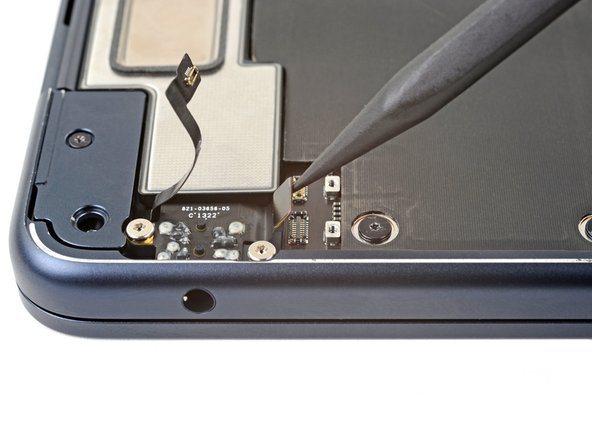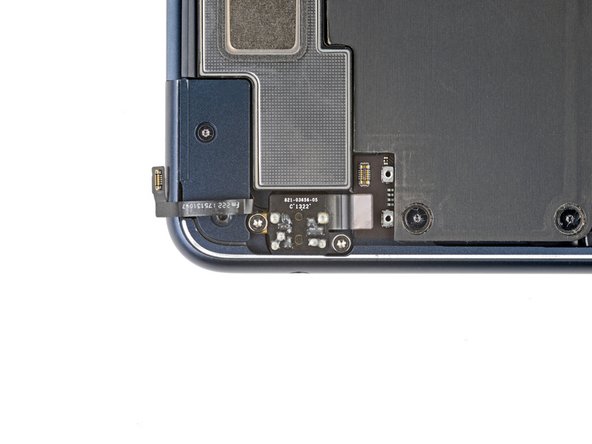Introduction
Use this guide to replace the headphone jack in your MacBook Air 2022 (M2).
What you need
-
Step 1 Prepare your Macbook Air for disassembly
-
Before you begin, discharge your battery below 25%, as a charged lithium-ion battery can be dangerous if accidentally punctured.
-
Power off your MacBook Air and unplug all cables.
-
Close the display and flip the laptop upside down. Keep the lid closed until you've physically disconnected the battery.
Edit
-
-
Step 2 Unfasten the lower case
Tool used on this step:
FixMat
$36.95
Buy
-
Use a P5 Pentalobe driver to remove the four 6.4mm screws securing the lower case:
-
Two screws with a short threaded portion near the hinges
-
Two screws with a long threaded portion near the front of the MacBook
-
Throughout this repair, keep track of each screw and make sure it goes back exactly where it came from.
Edit
-
-
Step 3 Insert an opening pick
-
Apply a suction handle to the center of the lower case's front edge.
-
Pull up on the suction handle with strong, steady force to create a small gap between the lower case and the frame.
-
Insert an opening pick into the gap.
Edit
-
-
Step 4 Release the snapping clips
-
During the next two steps you'll feel and hear four snapping clips release. If a clip doesn't release, insert your opening pick farther and try again.
-
Slide the pick to the bottom right corner to release the first clip.
-
Slide the pick around the corner and up the right edge to release the next two clips.
Edit
-
-
Step 5
-
Insert the opening pick in the original gap created with the suction handle.
-
Slide the opening pick to the bottom left corner and up the left edge to release the three remaining snapping clips.
Edit
-
-
Step 6 Release the sliding tabs
-
Four sliding tabs along the back edge of the MacBook firmly secure the lower case. Separating these tabs requires a lot of force—consider using gloves to protect your hands from the sharp edges of the lower case.
-
Keep the lower case flat and firmly pull it straight away from the back edge, one corner at a time, to disengage the sliding tabs.
-
Don't pull up until the cover is completely separated.
Edit
-
-
-
Step 7 Remove the lower case
-
Remove the lower case.
-
During reassembly:
-
Set the lower case in place and align the sliding tabs with the screw heads they slide over. Press down and slide the lower case toward the back edge to engage the tabs—it'll stop sliding as the tabs engage.
-
When one side is engaged, it may push the other out of alignment. Check both sides as you push, there should be no gap along the back edge.
-
Once the lower case is flush with the frame, press down firmly along the perimeter to engage the four snapping clips.
-
You'll hear and feel a distinct click as each clip snaps into place.
Edit
-
-
Step 8 Remove the battery connector cover
-
Use a T3 Torx driver to remove the two 1.5mm screws securing the battery connector cover.
-
Due to screw variances, you may need to use a T4 Torx instead. Keep this in mind whenever you encounter T3 Torx screws during this repair.
Edit
-
-
Step 10 Disconnect the battery
-
Use an opening pick to pry up and disconnect the battery connector.
Edit
-
-
Step 11 Unfasten the headphone jack connector cover
-
Use a T3 Torx screwdriver to remove the two 1.5mm screws securing the headphone jack connector cover.
Edit
-
-
Step 12 Remove the headphone jack connector cover
-
Remove the headphone jack connector cover.
Edit
-
-
Step 13 Free the headphone jack
-
Use the pointed end of a spudger to pry up and disconnect lid angle sensor press connector.
Edit
-
-
Step 14
-
Peel the lid angle sensor cable from the top of the headphone jack and move it out of the way.
Edit
-
-
Step 15
-
Disconnect the headphone jack press connector.
Edit
-
-
Step 16 Unfasten the headphone jack
-
Use a T5 Torx screwdriver to remove the two 4.8mm screws securing the headphone jack.
Edit
-
-
Step 17 Remove the headphone jack
-
Tilt the headphone jack towards the left edge of the laptop, dislodging it from its recess.
-
Lift the headphone jack straight up and remove it.
Edit
-
Almost done!
Compare your new replacement part to the original part—you may need to transfer remaining components or remove adhesive backings from the new part before you install it.
To reassemble your device, follow these instructions in reverse order.
Take your e-waste to an R2 or e-Stewards certified recycler.
Repair didn’t go as planned? Try some basic troubleshooting or check out our Answers community for help.
Conclusion
Compare your new replacement part to the original part—you may need to transfer remaining components or remove adhesive backings from the new part before you install it.
To reassemble your device, follow these instructions in reverse order.
Take your e-waste to an R2 or e-Stewards certified recycler.
Repair didn’t go as planned? Try some basic troubleshooting or check out our Answers community for help.
Cancel: I did not complete this guide.
Author
with 1 other contributor
Spencer Day
Member since: 09/14/22
49,277 Reputation
361 Guides authored
Badges: 33
+30 more badges
Team
iFixit Member of iFixit
Staff
136 Members
16,558 Guides authored