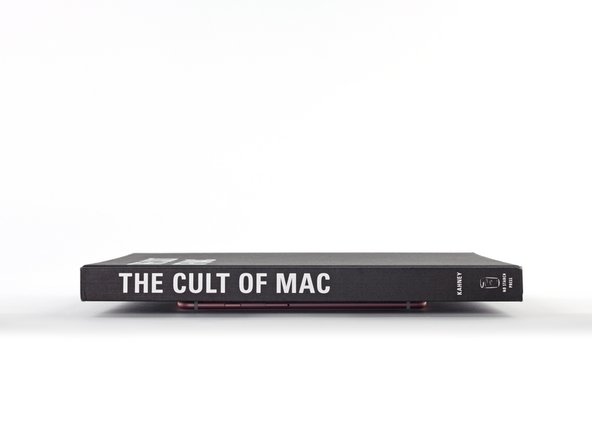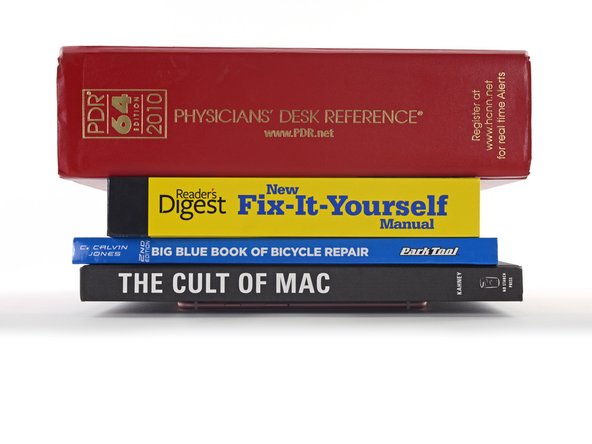Introduction
Use this guide to correctly apply replacement adhesive under your iPhone's display after a repair. Replacing the adhesive can help maintain your iPhone's water resistance. The pre-cut adhesive strips are very delicate and are easily damaged if not applied correctly, so you may want to have a spare on hand if following this guide for the first time.
Be sure you purchase adhesive that matches the color of your display to maintain the original look of the phone.
This procedure applies to iPhone models 6s and newer (earlier models don't use adhesive).
Before you begin, you should have already removed your iPhone's display assembly and set it aside. If not, return to your specific iPhones repair guide and follow it until you're ready to reinstall the display assembly.
What you need
Video Overview
-
Step 1 Display Adhesive
-
Begin by removing all the old display adhesive around the perimeter of your iPhone's case.
-
You can pull the adhesive off with tweezers, or roll it up on the tip of a spudger with a roll-and-pull motion.
Edit
-
-
Step 2
-
Use the tip of your spudger to remove any remaining smaller bits of adhesive.
Edit
-
-
Step 3
-
If you're reinstalling your existing display rather than replacing it with a new one, be sure to remove any remaining adhesive from the back of your display as well.
Edit
-
-
Step 4
-
Using a lint-free cloth (or coffee filter) with a bit of isopropyl alcohol, clean the areas of the case and rear display where you removed the old adhesive.
-
For best results, swipe your cleaning cloth in one direction, not back and forth.
-
This will help remove any remaining adhesive residue and prep the surface for the new adhesive.
Edit
-
-
Step 5
-
Begin peeling the large backing from your replacement adhesive, starting from the bottom edge.
-
You'll usually find a large tab of some kind on the bottom edge.
Edit
-
-
Step 6
-
Before applying the adhesive, make sure your iPhone's battery connector lays flat so it doesn't press against the blue release liner. It's okay to temporarily reconnect the battery if needed—just be sure to disconnect it again before installing the display.
-
Carefully align the exposed lower edge of the adhesive strip with the bottom edge of your iPhone's case.
-
Once the adhesive is pressed into place, you can't reposition it—you'll have to remove it and start over with new adhesive.
-
When it's correctly aligned, gently press the exposed lower adhesive strip into place.
Edit
-
-
Step 7
-
Continue peeling away the backing from the adhesive, gently pressing the adhesive into place from the bottom of your iPhone to the top.
-
If you correctly aligned the lower edge of the adhesive, the side and top edges will fall perfectly into place. If the adhesive is misaligned, remove it and start over with fresh adhesive.
-
If you don't have another set of adhesive strips handy, it's okay to temporarily put your iPhone back together and use it normally without any adhesive. Just keep in mind that your iPhone's water resistance will be compromised until you replace the adhesive.
Edit
-
-
Step 8
-
Finish separating the adhesive backing and discard it.
Edit
-
-
-
Step 9
-
Use the tip of a spudger to press all the adhesive into place around the entire perimeter of your iPhone.
-
Be careful not to press on the camera or other internal components.
Edit
-
-
Step 10
-
Use the flat edge of your spudger to press the adhesive into place at all four corners of your iPhone.
Edit
-
-
Step 11
-
Grab the small pull tab (located at one of the corners) and peel off the large front liner from the adhesive.
-
On some versions, this liner may consist of up to four smaller pieces rather than a large single piece.
Edit
-
-
Step 12
-
Completely separate the front adhesive liner(s) and discard it.
-
At this point you may still have very thin strips of release liner covering all of the adhesive, which prevents it from accidentally sticking to anything while you begin reassembling your iPhone. Don't remove these small release liners just yet.
Edit
-
-
Step 13
-
Refer to your iPhone's display replacement guide in order to:
-
Reconnect all display cables
-
Reconnect the battery
-
Reinstall the cable connector cover brackets, and secure their screws.
-
This is a good time to power on your iPhone and test all functions before you seal the display in place. Be sure to power your iPhone back down completely before you continue.
Edit
-
-
Step 14
-
iPhone 7 / 7 Plus only: Before installing your display, check the condition of the black gaskets on the two small screw bosses on the bottom edge of your display, near the home button.
-
If the gaskets are misaligned, use tweezers to carefully recenter them.
-
iPhone 6s and 6s Plus models don't have these gaskets.
Edit
-
-
Step 15
-
While supporting the display, use tweezers to begin peeling off the final release liners, exposing the adhesive.
Edit
-
-
Step 16
-
Continue removing the release liner from the entire perimeter of the iPhone.
-
Take care not to touch the exposed adhesive.
Edit
-
-
Step 17
-
The release liner may consist of two or more pieces. As you remove the final piece, you may need to pause and reposition the display.
Edit
-
-
Step 18
-
Hold the display out of the way as you remove the final piece of release liner.
Edit
-
-
Step 19
-
Carefully align the top edge of the display with the top edge of the phone body.
-
Position the display so that the tabs along the top edge fit into place just underneath the top edge of the iPhone's case.
Edit
-
-
Step 20
-
Before closing up the display, check to make sure that all cables are clear.
-
If any cables get pinched between the edge of the display and the body of the iPhone, they may be damaged beyond repair.
Edit
-
-
Step 21
-
As you lower the display into place, apply gentle pressure against the display's bottom edge so that the top edge stays flush with the top edge of the iPhone.
-
This also prevents the two small gaskets near the home button from scraping against the iPhone's lower edge.
-
Press on the sides of the display near the top of the iPhone, and work your way down to click the display into place.
Edit
-
-
Step 22
-
In order for the adhesive to bond correctly, you'll need to apply even pressure around the perimeter of your iPhone. The camera bump complicates matters, but you can compensate by laying your iPhone face-down and placing coins around the perimeter.
-
Alternatively, you can use screen vise clamps around the perimeter of your device to set the new adhesive.
-
You can use coins of any denomination, so long as they are as thick or slightly thicker than the camera bump.
-
If your iPhone has a high-gloss finish, such as Jet Black, add a strip of tape around the perimeter to protect the finish before placing any coins.
-
Place a coin at each corner of your iPhone, and place two coins on either side of the camera bump.
-
Place additional coins around the entire perimeter of your iPhone.
-
Using a hair dryer or heat gun, evenly heat the side edges all the way around the iPhone until they are slightly too hot to touch. The heat will help the adhesive form a more complete bond. Don't overheat the iPhone, or you may cause the battery to ignite or damage other heat-sensitive components, like the display.
Edit
-
-
Step 23
-
While the iPhone is still hot, grab at least four or five of your heaviest hardcover books, and place them squarely on top of your iPhone.
-
The coins may leave a slight impression on the bottom book cover, so don't use anything valuable.
-
Leave the books in place for about thirty minutes.
Edit
-
-
Step 24
-
Remove the books and use your fingers to press firmly on all four corners of the display.
-
Press for about 3 seconds and then release.
-
Remember to install your iPhone's two pentalobe screws.
Edit
-
Almost done!
Finish Line
Cancel: I did not complete this guide.
1006 other people completed this guide.
Author
with 6 other contributors
Jeff Suovanen
Member since: 08/06/13
427,144 Reputation
259 Guides authored
Badges: 48
+45 more badges
Team
iFixit Member of iFixit
Staff
136 Members
16,586 Guides authored
45 Comments
I just bought few iPhone 7 adhesives from my supplier, and I noticed that the adhesive is not really fitting on the frame.
The iFixit shop pictures show us the iPhone 7 Plus adhesive for black color and the iPhone 7 adhesive for white color.
The iPhone 7 Plus seems to be more precise and correct than the iPhone 7 one : the iPhone 7 Plus one respect the screw hole at upper left corner for example, but the iPhone 7 one doesn’t, it has extra curves (same as iPhone 6s lower left corner) and it doesn’t take up the full width of the frame edge.
Can anyone show us the shape of an original adhesive from a brand new iPhone 7 to compare ?
Martial B - Sep 18, 2017 Reply
This was the trickiest part of my screen replacement. Slim double sided adhesives always intimidate me because you only get one chance to line it up. I succeeded on my first attempt by following this guide and taking my time to line up the first edge as best as I could. The sides are the hardest part as they are very thin and I almost failed getting them lined up. Luckily I hadn’t pressed them down and was able to correct my alignment. Good preperation of the phone by removing the old adhesive completely and cleaning the area is my number one recommendation.
Nathan Stark - Jan 20, 2018 Reply
Adhesive makes everything harder. I chose to replace the adheasive on my 6s plus during a battery replacement, and it was easily the hardest part. No fault of Ifixit or this guide… the instructions above are spot on. But the cleaning of the adheasive takes forever, easily tripled my total repair time. And its really, really nerve racking to place the new adheasive. I do stuff like that all the time, but this was nuts. The strips are so tiny and delicate! Be really, really careful and take your time. This earns its “moderate” difficulty and then some.
Corban Young - Jan 20, 2018 Reply
wow that was hard to get in place. clean the edges well and use isopropyl alcohol. also practice a lot before removing the cover protection.
ericrose62 - Feb 6, 2018 Reply
am working on this now
BRONIC MUSIC (NowTv) - Feb 19, 2018 Reply